
CPanel has become a very popular web hosting platform / software, and once you migrate to your own domain or buy a new one, your hosting company will most likely provide you with the cPanel software pre-installed on your domain for your ease. In fact, it has now become the industry standard for hosting companies. For those of you who are acquainted with web-hosting, you will know how important such a software can be. It puts a lot of tools and features at your finger tips, thus allowing you to stop worrying about the management and concentrate on the domain itself. But for beginners, especially those who have no prior web-hosting experience, it could be a challenging and confusing environment. Here are some basic settings every beginner should set to ensure his domain is safe and secure.
Create a strong password
The first thing you should do when assigned a cPanel access is to set up a strong password. Now this is a bit obvious, but this step is more important than you think. There have been numerous complains regarding cPanel hacks, mostly because of the default passwords that were never changed. Once you lose your cPanel password, it's really hard to get it back, and you have to contact the web hosting company for a retrieval. And if it comes to the worst, the hacker might even get into your billing information, and steal your credit card number (full or partial) for future use when requesting password resets with the company.
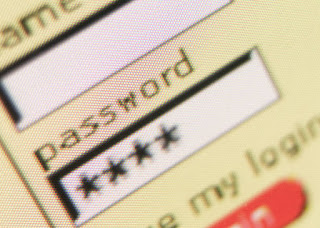
Mostly, the default passwords assigned are the same for stuff like cPanel login, email, billing account, and so on. Change all of them and use strong passwords to ensure your own security. You can change your cPanel password from Preferences >> Change Password.
Get rid of spam
Once your domain becomes a bit popular, you will get tonnes of spam mails from rogue email addresses. So your next step should be to enable Spam Assassin, as it will take care of some spam for you. You can find this in cPanel >> Mail >> Spam Assassin.
Also set up a Discard message when an email is sent on your domain to a non-existent email address. You can do this by going into Mail >> Forwarders >> Add Forwarder. Click on Discard with Error to Sender, and click on Add Forwarder. If you don't set up this option, all the emails sent on non-existent email addresses on your domain will be sent to a default address.

Server interface
Just like checking out specs for a new computer, it's important that you check out the specifications for the web server your site is hosted on. You can see some information on the left sidebar of your cPanel. You might need to scroll down a bit. There, you will see the Account information, and Statistics. Keep an eye on these statistics, because you might be in trouble if you exhaust any limit. You can check CPU and memory usage, along with graphs to see what time your site gets loaded, and how much.Monitor
Another useful setting is to update your contact info, and add a secondary email to get notifications and alerts. You can do this from Preferences >> Update Contact Info. This is an emergency email, in case you lose your primary email address. Notifications will be sent to this email address as well.
Depending upon your hosting company, you can get monitoring tools that also notify you when you are reaching your limits, or when your site goes down, and so on. Such data is valuable to a webmaster.
Getting set up with cPanel is the major step. But after that, there's no rocket science involved. You can easily learn along the way. Just make sure you don't meddle with your databases and stuff and delete them accidentally (lesson hard learnt =/). Just keep to yourself, and explore the features that are at your disposal. Cheers :)
Getting set up with cPanel is the major step. But after that, there's no rocket science involved. You can easily learn along the way. Just make sure you don't meddle with your databases and stuff and delete them accidentally (lesson hard learnt =/). Just keep to yourself, and explore the features that are at your disposal. Cheers :)

Post a Comment