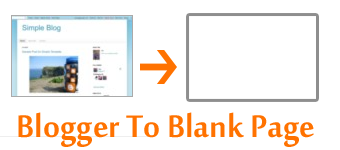 BlogSpot templates are codded using the XHTML 1.0 Strict Document Type. It was developed by world wide web consortium on 26 January 2000. Unlike PHP or ASP.net the rules of XML are strict and unforgiving. A slight mistake in code results in terrifying error messages that you often see while editing your blog template. In order to understand how these templates are designed and programmed. You need to start from scratch. I was planning to release some grid and List view templates but the tough work schedule made it difficult to do so. However I am releasing today a simple code that will turn your test Blog's XML structure into a plain, empty template with no widgets. The entire blogger template consists of widgets that are operated and managed using classes and IDs. The blog posts section itself is a giant widget that can be styled in different ways. To make things simple I will share today how to create a blank HTML Page out of a Blogger Template and then start adding widgets to it to experiment exciting new ways of customizing the blog view.
BlogSpot templates are codded using the XHTML 1.0 Strict Document Type. It was developed by world wide web consortium on 26 January 2000. Unlike PHP or ASP.net the rules of XML are strict and unforgiving. A slight mistake in code results in terrifying error messages that you often see while editing your blog template. In order to understand how these templates are designed and programmed. You need to start from scratch. I was planning to release some grid and List view templates but the tough work schedule made it difficult to do so. However I am releasing today a simple code that will turn your test Blog's XML structure into a plain, empty template with no widgets. The entire blogger template consists of widgets that are operated and managed using classes and IDs. The blog posts section itself is a giant widget that can be styled in different ways. To make things simple I will share today how to create a blank HTML Page out of a Blogger Template and then start adding widgets to it to experiment exciting new ways of customizing the blog view.How this is done?
A simple HTML Page has a document type description followed by a HTML, HEAD and BODY tags respectively. The meta tags, JavaScripts and style sheets are always added inside the head section and the DIV sections or content is enclosed inside the body section. In Blogger since the template is programmed automatically through dynamicb:section tags therefore we first need to remove all such sections and leave just one because the XML markup tag requires presence of at least on such section. To simplify the process I have created a "Static HTML Theme" that will work just fine for you. You can use this theme to play with exciting new tools, Fancy CSS3 tweaks, and practice your design skills. You will love working on it because it provides you with a much pleasant experience as compared to FH1 HTML Editor
Steps To Install the Theme:
- Go To Blogger Dashboard
- Create a New Test Blog
- Give it a title and address
- Choose the Simple Template and not Dynamic Views
- Next Navigate to Template > Edit HTML > Proceed
- Replace all the code inside the editor with the following code:
<?xml version="1.0" encoding="UTF-8" ?> <!DOCTYPE html> <html b:version='2' class='v2' expr:dir='data:blog.languageDirection' xmlns='http://www.w3.org/1999/xhtml' xmlns:b='http://www.google.com/2005/gml/b' xmlns:data='http://www.google.com/2005/gml/data' xmlns:expr='http://www.google.com/2005/gml/expr'> <head> <meta content='IE=EmulateIE7' http-equiv='X-UA-Compatible'/> <b:if cond='data:blog.isMobile'> <meta content='width=device-width,initial-scale=1.0,minimum-scale=1.0,maximum-scale=1.0' name='viewport'/> <b:else/> <meta content='width=1100' name='viewport'/> </b:if> <b:include data='blog' name='all-head-content'/> <title><data:blog.pageTitle/></title> <b:skin><![CDATA[/*
-----------------------------------------------
////////////////////////STATIC HTML THEME////////////////////////////////////////////////////////////////////////////////////////
////////////////////////CODED BY : Mohammad Mustafa Ahmedzai////////////////////////////////////////////////////////////
/////////////////////// DOWNLOAD FROM: www.MyBloggerTricks.com //////////////////////////////////////////////////
----------------------------------------------- */
#navbar-iframe { height:0px; visibility:hidden; display:none } body { font: $(body.font); color: $(body.text.color); background: $(body.background); padding: 0 $(content.shadow.spread) $(content.shadow.spread) $(content.shadow.spread); $(body.background.override) margin: 0; padding: 0; }
]]></b:skin> </head> <body> <b:section class='navbar' id='navbar' maxwidgets='1' showaddelement='no'> <b:widget id='Navbar1' locked='true' title='Navbar' type='Navbar'/> </b:section>
<div style='margin-top:400px; '> <!--Please keep the Credits intact--> <center><p><a href='http://faduhack1.blogspot.com'>My Blogger Tricks </a>© 2012.</p></center>
</div> </div> </body></html>
7. Click save and when prompted about the following error:
Important points:
Warning: Your new template does not include the following widgets: BlogArchive1 Profile1 Attribution1 Header1 Blog1
simply click on Delete widgets and you are all done!Important points:
- While creating widgets, you will add the JavaScript just below <head> or above</head>
- You will add the CSS code inside the two yellow highlighted sections
- And you will add the widget data or HTML code inside the two green body tags
What you can't do?
Now if you visit the layout section of your blog by going to Blogger > Layout. You will find a blank field with the Favicon Widget only. If you create new posts or pages, they wont appear on your blog. If you have previously created posts then they will remain there, they wont get deleted but unless you add the blog post widget, no posts or comments will appear.Create a Blog Post widget
Now to give you an idea of how easily a blogger template could be designed from scratch simply add the following code just above </body> to make the Post widget function on your Static HTML Theme.<b:section class='main' id='main' showaddelement='yes'> <b:widget id='Blog1' locked='true' title='Blog Posts' type='Blog'/> </b:section>
Save your template and then visit the layout page again. You will be able to see the Post widget and you can now easily edit its formatting options. Go and create a new post and visit your blog to see it working just fine. Congratulations! you have created one of your first blogger widgets. Play this way with some exciting new widgets and find out how creative you could go.
To understand Google blogs programming, you will need to familiarize yourself with standard layout and widget tags. The best reference is provided by Blogger team itself. Please visit the following link to understand the core basics of data tags.
Read: Layouts Data TagsCan you create a website now?
By turning the template into a static version, you can now easily create HTML web pages. Showcase your portfolio, promote your Ebooks by designing a download page for your Ebook and do whatever you want!
Your views
I hope this tutorial might have helped you to better develop and design your blogs. I am keeping the tutorials easy for the sake of better understandability. The future posts will teach you how to change the post list display and use tabs to switch between a grid or list view of posts on homepage. We hope you find this effort useful. All that we aim is improving your skills so that you may turn out to be far better designers, developers and bloggers. If you need any help, you are most welcome to bug me with as many questions as possible. Please take good care of yourselves and your loved ones. Peace buddies. :)
Post a Comment