Microsoft took the veil off Windows 8 officially this Tuesday along also seeded the first Developer Preview to public and gained massive attraction. While many have installed them on their spare computers, what if you don’t have one? Today we’re showing you how to run Windows 8 and mostly all its features from within your current operating system.

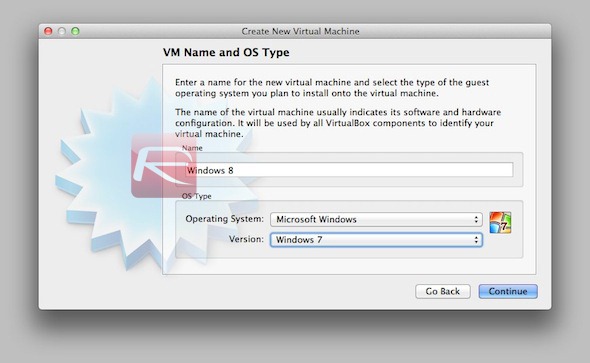
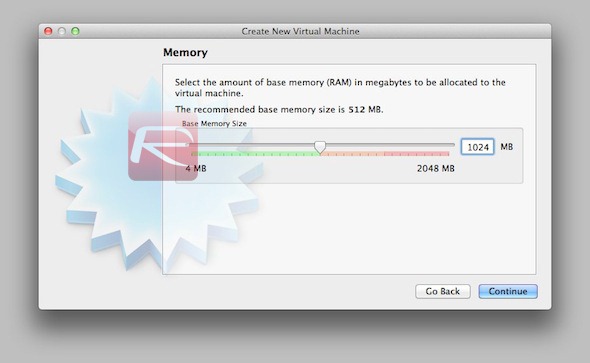
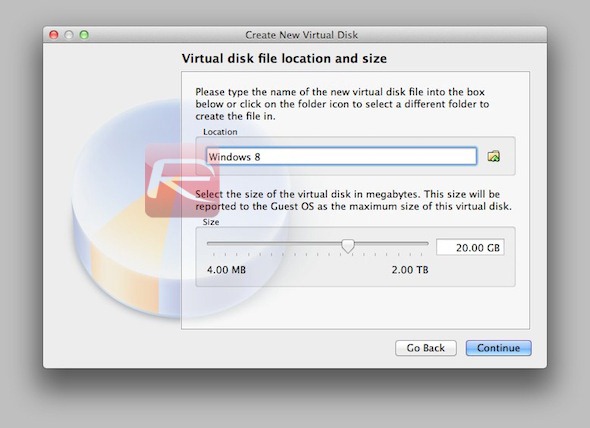
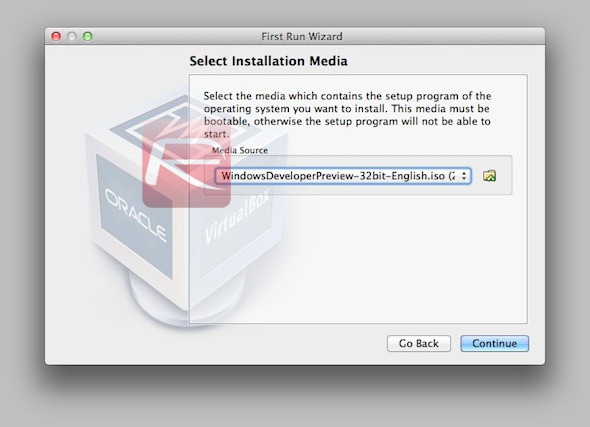
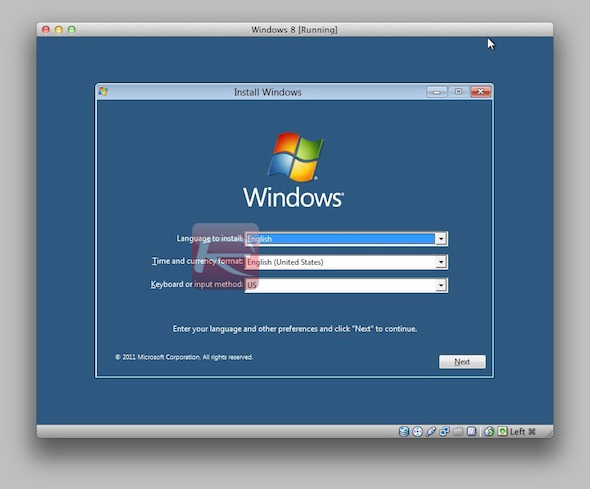
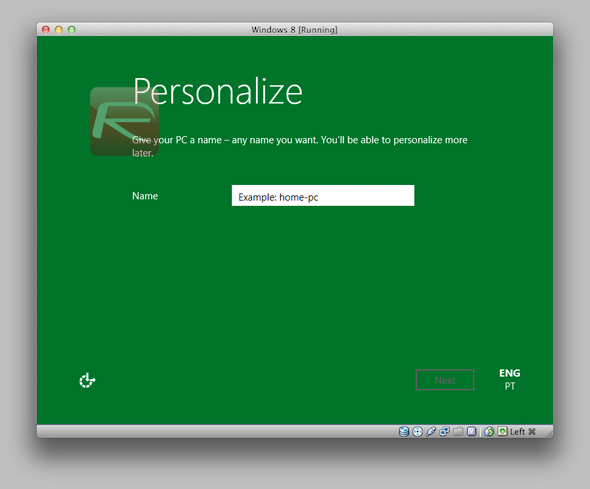
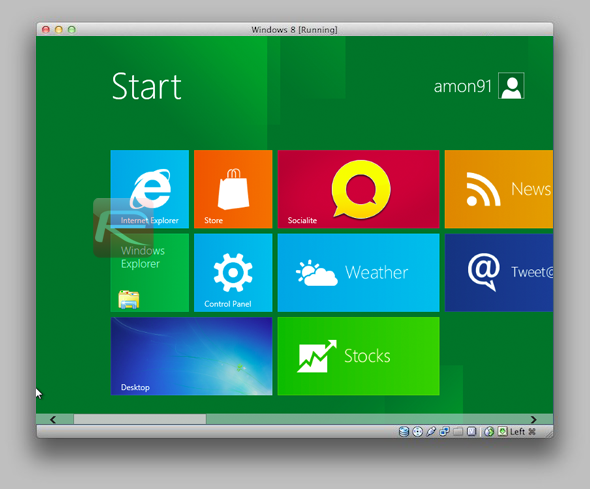

In order to be up and running, all you’ll need is a free tool known as Virtual Box, which allows many operating systems to be installed as guests from within your main (host) system. You’ll also need the Windows 8 Developer Preview. Once you’re ready, just follow the steps below.
Step 1: Launch VirtualBox and click on the "New" button to create a new virtual machine. You’ll be asked to enter your new virtual machine’s name; just give it any name you wish. As for the operating system, you should select "Windows 7", as shown below.
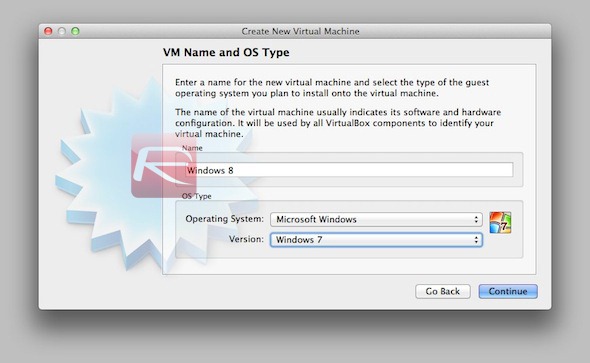
Step 2: You’ll now be asked to choose how much physical RAM you’d like to attribute to Windows 8. Typically, 1 GB is the ideal amount. You can go over it if you have the resources, just make sure you select nothing below 1 GB.
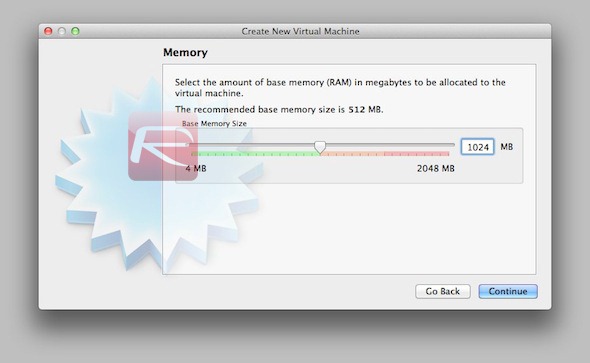
Step 3: You’ll now have to create a virtual hard drive: this is a file where the operating system will be installed. Just follow the on-screen instructions, but remember to choose a size equal toor above 20 GB, as shown below:
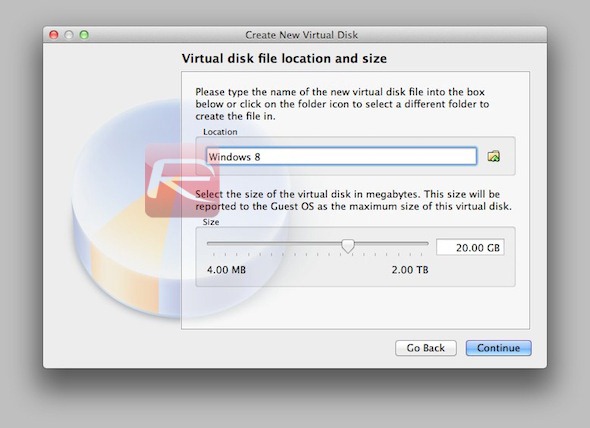
Step 4: Your virtual machine should have now been created, now you’re all set to run it. The first time the virtual machine is started, a first-run wizard will appear: simply select your Windows 8 image file when asked, click "Continue" and wait for the installation to begin.
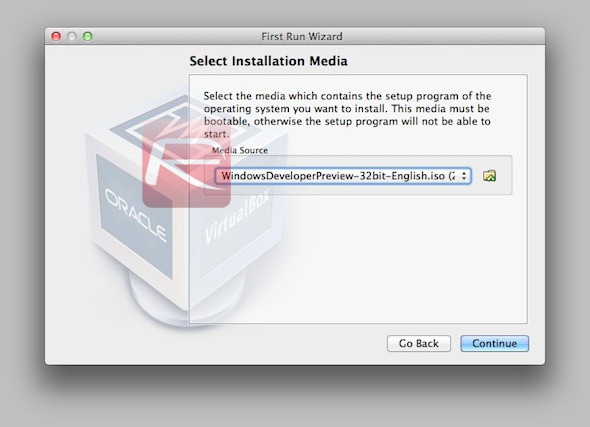
Step 5: Once the installer has fully booted up, simply select your language settings and follow the standard installation process. Since it is similar to that of Windows 7, we won’t go over into much detail here.
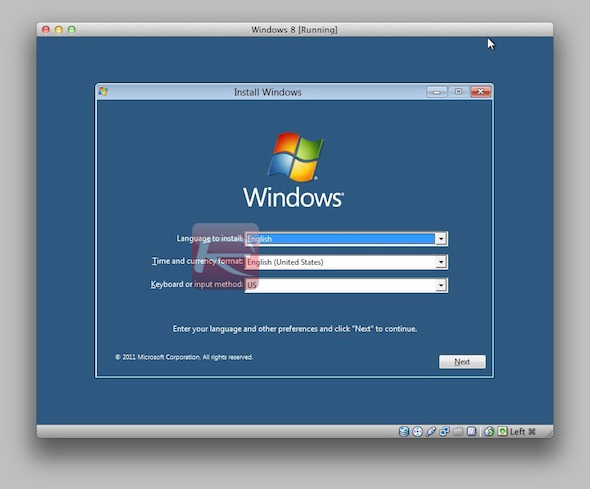
Step 6: Once the installation is finished and your virtual machine reboots, you should be faced with Windows 8′s first run wizard. Just select your settings as you see fit, until you see Windows 8′s Start screen.
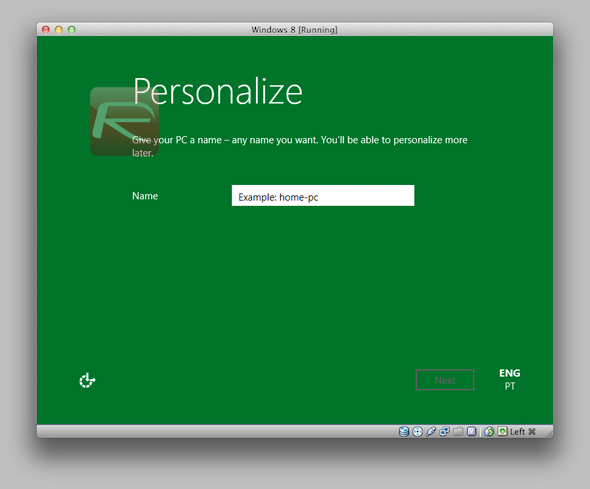
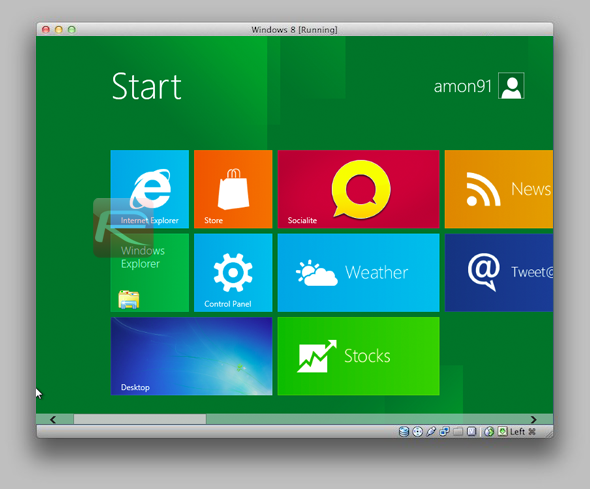
Keep in mind that although the screenshots above depict Windows 8 running on a Mac, the process is the same for all operating systems, as long as VirtualBox supports them.
Enjoy Windows 8!
Haven't you heard about cyber hacking company blank ATM card and how other people had benefited from it? I am Williams vivian by name, i want to share a blog and forums on how to get real blank ATM card,thank to cyber hacking company who helped me with an already hacked ATM CARD and i was so poor without funds that i got frustrated. One morning as i was browsing on the internet, i saw different comments of people testifying of how cyber hacking company helped him from being poor to a rich man through this already hacked ATM CARD. I was skeptical if this was true, i decided to contact him to know if he is real he proved to me beyond all doubts that its was really for real so i urgently receive my blank ATM card. Contact his email cyberhackingcompany@gmail.com and today am also testifying on how cyber hacking company helped me. I never believed in it until the card was sent to me, which am using today Contact the company now and become rich. Email: cyberhackingcompany@gmail.com
ReplyDeleteInstall Windows 8 Developer Preview In Virtualbox Virtual Machine On Mac And Windows 7 [How-To Tutorial] >>>>> Download Now
Delete>>>>> Download Full
Install Windows 8 Developer Preview In Virtualbox Virtual Machine On Mac And Windows 7 [How-To Tutorial] >>>>> Download LINK
>>>>> Download Now
Install Windows 8 Developer Preview In Virtualbox Virtual Machine On Mac And Windows 7 [How-To Tutorial] >>>>> Download Full
>>>>> Download LINK Va
This professional hacker is absolutely reliable and I strongly recommend him for any type of hack you require. I know this because I have hired him severally for various hacks and he has never disappointed me nor any of my friends who have hired him too, he can help you with any of the following hacks:
ReplyDelete-Phone hacks (remotely)
-Credit repair
-Bitcoin recovery (any cryptocurrency)
-Make money from home (USA only)
-Social media hacks
-Website hacks
-Erase criminal records (USA & Canada only)
-Grade change
Email: cybergoldenhacker at gmail dot com
Install Windows 8 Developer Preview In Virtualbox Virtual Machine On Mac And Windows 7 [How-To Tutorial] >>>>> Download Now
ReplyDelete>>>>> Download Full
Install Windows 8 Developer Preview In Virtualbox Virtual Machine On Mac And Windows 7 [How-To Tutorial] >>>>> Download LINK
>>>>> Download Now
Install Windows 8 Developer Preview In Virtualbox Virtual Machine On Mac And Windows 7 [How-To Tutorial] >>>>> Download Full
>>>>> Download LINK