This tutorial will guide you how to run Turbo C++ in Windows 7 or Windows Vista (and other 64-bit Windows OS) in full screen mode.
Command being 16-bit application doesn’t allow itself to run in full-screen mode in these Operating System. Whenever tried, one will be greeted with the image shown.
Same goes with Turbo C++ (tc.exe). It is also command originated and thus, will not let you work on full screen mode. There are some unexpected crashes which one may have to endure.

In order to aid, we will use a 32-bit emulator application called as DosBox.
- If you haven’t grabbed Turbo C++ setup,download it from here.
- Create a new folder in your C: and rename it to ‘turbo’ [or anyone you feel like]. Reason for doing it will be mentioned as you read.
 Now, run the installed setup file [TC3setup.exe] and give the extraction position as
Now, run the installed setup file [TC3setup.exe] and give the extraction position as
- Now, download the DosBox setup from here
- Install DosBox in your system.
- Now run DosBox. A command prompt type window will appear. Now note that there is a difference between the command prompt our system is equipped with and this version of command prompt. This emulator is 32-bit in contrary to native 16-bit prompt, therefore, allowing you to run it in full screen mode.
- In this window, we now need to mount the folder via this command:
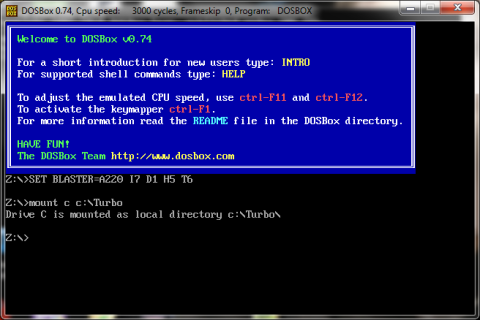 This tells about the reason behind creating another directory while extracting TC3setup.exe. Mounting works relative to a folder, here Turbo.
This tells about the reason behind creating another directory while extracting TC3setup.exe. Mounting works relative to a folder, here Turbo. - Work is almost done. Now, type “C:” to mount above mounted drive.
To list the content of this mounted space, type ‘dir’
- Type>cd tc
>cd bin
This task may look all so tedious. But, everything can be automated in a single go.
Once you have successfully managed to run it in full screen mode, you can easily automate the process by editing configuration file. You can drop comments below in case of any problem to get through.
Once you have successfully managed to run it in full screen mode, you can easily automate the process by editing configuration file. You can drop comments below in case of any problem to get through.
To run TC automatically on running DosBox:
Nowclick onDosBox 0.74 Options
A configuration file in Notepad will be opened.
Go till the end of the document and add following lines there:
mount c c:\turboc:cd tc/bintc
Save this file and exit from notepad.
Run DosBox again. Voilla! It will take you straight to TuboC++.
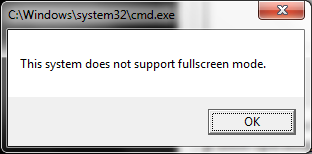

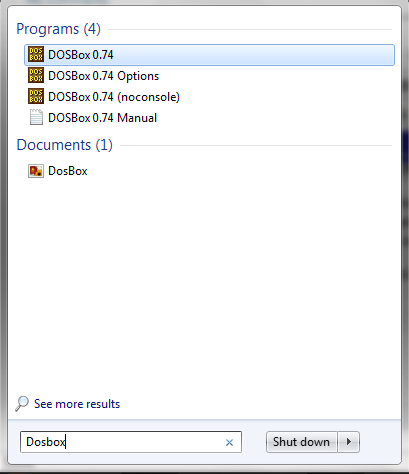
Post a Comment